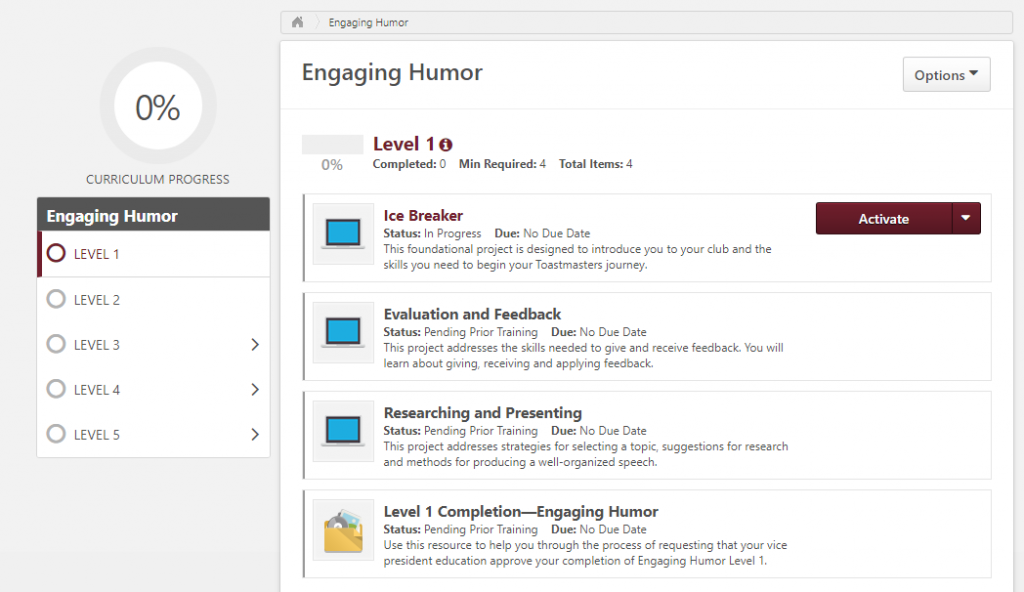Once you have chosen your path you can get started on your path. In the online tool Base Camp you can find all the material you need for your projects. This post will help you get started in Base Camp, so that you can immediately dive in and get the most out of pathways.
You can access Base Camp here. You can log in with your toastmasters login and access your path. You can also find The Navigator there, which gives you a lot of information on Toastmasters, meetings, pathways and base camp.
When you enter Base Camp, you can scroll down just a tiny bit to get the following view:
What is important to notice here are the five big buttons (Navigating Base Camp; Education Transcript; My Feedback; My Badges; Speech Evaluations), and the little table with ‘My Education Transcript’. I’ll briefly explain the different sections those buttons will bring you:
- ‘Navigating Base Camp’ will bring you to an area with more information about how to navigate Base Camp.
- ‘Education Transcript’ is probably the most important section of Base Camp, which is why it also has its own small table below. This section is where you can find all your projects and progress through your path(s). We’ll get back to this a little further.
- ‘My Feedback’ will allow you to ask for feedback to others and, perhaps more importantly, to save your evaluations (and other documents) in your E-portfolio.
- ‘My Badges’ is where your achievements are stored, so when you achieve your level 1, it will show up here. Also when other members award you with a badge, it will be added here.
- ‘Speech Evaluations’ contains every possible evaluation sheet in Pathways, so when you are evaluator, this will help you prepare.
The ‘Education Transcript’ section gives you access to the list of your paths. The ‘My Education Transcript’ is actually the summary of this whole section and is in most cases sufficient. Both give you the option to ‘Open Curriculum’ of your path(s). Once you do you will get the following view:
From there you can ‘Activate’ and subsequently ‘Launch’ your first project. What is very important at this stage is to disable any popup blocker you might have.
In the next blogpost, we’ll go deeper into how to go through a project in Base Camp, with the Ice Breaker project used as example.
Karel